Web Administrator's Guide
Saturday, April 27, 2024
|
|
Website Setup: Quick LinksWebsite SetupAlright. You just completed your purchase of a new Website. You may be asking yourself, "What do I do next?" Throughout the Getting Started section, you'll find an overview with just the right amount of information you need to get you up and going.
In order to edit your site, you should use a computer with one of the following browsers:
Our goal is to help you learn how to use our product in a way that maximizes your online ministry's effectiveness in communication and outreach. We've provided several paths for product support while using our application.
Online SupportOur online resources are available to you 24/7. Along with the step-by-step Help Manual, we also have an extensive Knowledge Base at your disposal. These are great tools to use when you quickly need to find a solution to your inquiry. You can also view our short "Getting Started" video which covers some of the material in this document in an audio-visual format.
Email SupportFree email support is available 8:00am - 5:00pm M - F Central Time. Explain the issue you are having and a member of our team will reply to your email during the hours listed above. Please allow up to 1 business day for a response to your email.
Phone SupportFree phone support is available 8:00am - 5:00pm M - F Central Time. A toll-free number is available on the Help Manual Home page. Please have your Site ID available when you call. Your Site ID can be found in the order confirmation you received when you ordered the site or at the top of your Account manager.
This is the first and most important step to building your site. Below are the steps you will take to access your Website Control Panel.
If you have forgotten or misplaced your Sign In information, click the Forgot Password link and enter the email address you supplied when you ordered your site. You will be emailed Site ID's, Usernames, and Passwords for all sites where a match is found for the email address.
WARNING: Because email is not secure, we recommend changing your username and password immediately upon logging into the Control Panel after using the Forgot Password feature.
We've included a couple of optional features to the Sign In process which may prove to be helpful based on your needs.
Remember MeTo enhance system security and performance, user Sign Ins only remain active for up to 20 minutes between page requests. For your convenience, we can temporarily save your Sign In information on your computer and automatically reactivate your Sign In for up to 24 hours from your last page request.
Because your Sign In information will be stored on the computer's hard drive until you log out (even if you disconnect from the internet, close your browser, or turn off your computer), you should always select the "Exit" button in the upper right corner of the main control panel screen once you have completed your web site administration.
WARNING: We do not recommend selecting the "Remember Me" option if you are using a public or shared computer because forgetting to log out could allow unauthorized persons access to your web site control panel.
Sign In With OpenIDOpenID is a fast, safe, convenient way to sign in to multiple websites using a single account from a trusted provider such as Google, Yahoo or AOL.
Once you login, you will be directed to your website Control Panel. Depending on the Package level you purchased, all managers shown below may not appear in your Control Panel.
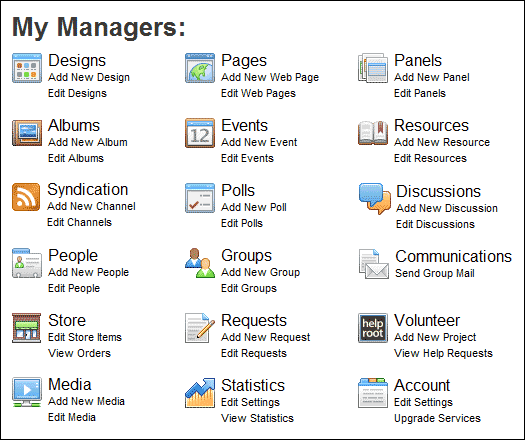 |
|