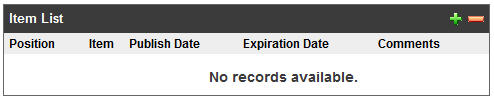How do I set up a podcast?
Setting up a podcast is very easy with our system. Your podcast will be hosted and distributed right from your site. Once you're finished with the setup and have begun publishing podcast items you can submit your podcast to iTunes to have it included in their free directory. Here's how to set up a podcast on your site:
- Open the Syndication manager and enter the appropriate option on the Manager Settings tab if you have not previously done so (the process is the same for blogs, podcasts, and news/RSS feeds
- Create a channel for your podcast by clicking the Add New Channel button

- Fill out the setup options for the new channel including titling it (i.e. John Smith's Podcast, Grace Church Sermons Podcast, etc.)
- Once the channel has been saved for the first time, you will see an item list at the bottom of the screen:
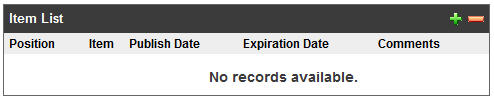
The items in this list will be your podcast files
- Each time you want to add a new podcast file, open this channel and click the Add Item button

- Give your post/item a title and then click the My Files button next to the "Enclosure/Link Address" field
- Locate the audio or video file you want to use and check the box to the left of it, then click the Insert Selected button at the top of the My Files window
- Use the content area below to include any content for the viewers of your site to see in conjunction with the podcast file (subscribers to the podcast will not see this information). You can use text, hyperlinks, and images.
- Save and Exit
- Repeat steps 5-9 for additional podcast files within this channel, repeat steps 2-9 to add additional channels. You can create unlimited channels and items, you are only limited by the amount of web server storage space you possess through My Files or any other third-party services.
Previous Page